I received the Vimtag Fujikam 361 Security IP Camera via Priority Mail shipping, which arrived in good condition.


The package contained the following when unboxed:
– security camera unit
– power cord
– ethernet cord
– wall mount and screw-in knob to secure to camera (optional use)
– screws (if needed)
– quick guide
– warranty information booklet
– instruction manual
The Vimtag Fujikam VT-361 allows for advanced features such as being able to connect this to your home alarm security system. If you want to take advantage of this feature, the connections are located in the back of the camera unit. From the photo below, you can also see other inputs/connections available:


There is minimal assembly required. For example, to connect to the camera via Wifi/Wireless internet, make sure you attach the antenna. The input for the antenna is located in the back (the red cover in the photo). Just twist and tighten, and that’s really all there is to it.
If you want to mount this to a wall or a post, then the package comes with optional mounting accessories. I an using this is a standalone device, so I don’t really need to mount it anywhere — so I can use it as is after attaching the antenna. The base mount and the knob that secures the mount to the camera can be seen below:


The knob-type screw goes into the hole found in the base of the camera:


The finished assembly will look like this:


I have an older security camera in the baby room of a different model/manufacturer, which has since given up, so I was happy to replace that with the Vimtag Fujikam VT-361 IP Camera.
Setup was relatively easy, after everything was plugged in. There are 2 ways to get started, both of which require that you signup for an access account at vimtag.com. I chose the app option to signup and add the camera to the list of devices on the app. There’s also the option of adding a device through your internet browser, which I’ve also tried. It’s not that complicated, but it requires that you add the camera ID manually to setup connection to the camera. With the app option, all I needed to do was point my smartphone at the bottom of the camera where the QR code is located, and it automatically pre-filled all the necessary information that was pulled out when the QR code was scanned. It’s a time saver that’s for sure! I did use the computer internet browser option to change settings around, as I work faster on the computer than my little smartphone.
The Vimtag Fujikam 361 IP Camera allows for 2 types of internet connection, depending on your needs: wireless (if you have Wifi/wireless internet available) and wired via supplied ethernet cord for LAN option. If you want a faster response from the camera without significant delay, then I suggest having a wired connection. There is no available ethernet jack in the room where I’m using this, so I connected via my Wifi/wireless signal, which the Vimtag Fujikam 361 IP Camera picked up without problem (by the way, the wireless router is about 2 rooms away).
I was able to take snapshots and record a video from the security camera without any issues. These functions work well with either option — with the computer internet browser, or via the app on my smartphone. Night viewing is not a problem, thanks to its 12 infrared LEDs. I can see the baby on the crib just fine even when the room is in complete darkness. It will be black and white or grayscale for night viewing (I am including that info for the newbies).


It also supports 2-way audio, which I was able to test in working condition. There is a few seconds lag time when I used the mic on my smartphone and when my words came out of the camera speaker — but I attribute that to my wireless connection. Perhaps, next time when I have the chance, I can test if any significant lag time exists when wired directly (I assume that it will be better, based on my past experiences with other cameras). Two-way audio is a convenient and a must-have feature for me, because it allows for back and forth interaction if necessary. The locations of the speaker and mic can be seen in the photo below:


As far as remote access, I was able to view the room and control on demand, despite being 1-hour away at one point. I’ve tested remote viewing on my phone both from using Wifi connection (where Wifi was available) and from using my phone’s data plan. It is great that remote camera streaming is possible on my smartphone’s data plan, for those cases when Wifi is not available. I’m glad remote viewing works, because that’s what I really intended for its use — and not necessarily for local network viewing only. I was able to pan and tilt remotely outside of the local network. The Fujikam VT-361 security camera is able to turn 320 degrees left to right and 120 degrees up and down, which covers most area of the room.
One area of concern that I have about the Vimtag Fujikam 361 IP Camera is that I have noticed some audio noise when I’m viewing with the sound on. At times, this audio disturbance/interference overlaps with whatever natural noise (people talking, kids crying, etc) is going on in the environment, which makes it a challenge hearing what I want to hear. I don’t know if that’s an issue with my specific camera only, or if that’s the case with all these models. I wish there was a button in the admin area to filter out interference noises like that so I can get a more realistic input of the environment around the camera. Maybe that will be available during one of their firmware upgrades.
I also wish it allowed for configuration of more advanced settings. For example, I want to be able to change the address for remote viewing by internet browser, using Dyn. However, the manual or settings page doesn’t address what ports are being used to access the camera, and other useful technical information for a techie like me. There are just times I want to access the camera without going to vimtag.com. Furthermore, I wish the camera would work with other IP security camera apps. I prefer to view all my different cameras (from multiple manufacturers) in the same app, but the camera does not seem to support this. I called the Technical Support line and the rep explained that the camera only works with their app. I am glad, however, that technical support was quick and available to answer. I was not on-hold for long and received immediate response on the support line.
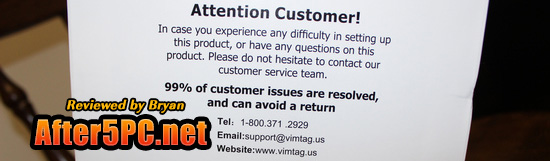
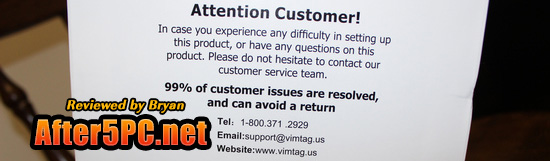
If this is your only security camera at home, then using the app they provide is not going to be an issue. The Vimtag app works well and I have not noted any conflicts with my Android smartphone. It’s just that I have multiple security cameras at home from different brands, so I prefer to view all of them in one app. If you don’t mind switching to multiple apps to view a different camera, then it’s not really a big deal. That’s just my own preference.


Other than the above concerns I have mentioned, I have no other issues to note on this review. The camera still does the work I intended it for. I hope it will last me for more than 2 years at least (=
The Vimtag (Fujikam) 361 IP Security Camera is currently being sold on Amazon with a FREE SHIPPING offer at the time of this writing.



My new Vimtag camera keeps switching from wifi to Ethernet. Why? Any ideas?
Is the camera plugged in to an ethernet cord and also connected to Wifi at the same time? If so, I suggest just picking one option. For example, if you prefer to connect via Wifi, then disconnect the ethernet cord. That might help the software/hardware not get “confused” — That’s the first thing I’d do to troubleshoot this issue if it were me.